Narasi bisa ditambahkan pada presentasi MS PowerPoint. MS PowerPoint 2007 memiliki fasilitas untuk merekam dan memainkan narasi bersamaan dengan presentasi. Fasilitas ini sangat bermanfaat untuk membuat presentasi yang dijalankan secara langsung tanpa perlu kehadiran kita dihadapan audien. Menambahkan narasi pada MS PowerPoint caranya sangat mudah sekali. Agar fasilitas ini dapat berfungsi, sebelumnya Anda harus menyiapkan microphone pada komputer. Ikuti langkah-langkah berikut ini:
1. Buat presentasi sebaik-baiknya. Jika perlu siapkan pula naskah narasinya.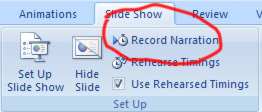
2. Klik menu Slide Show, dan klik menu Record Narration.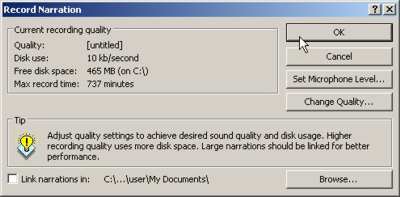
3. Muncul jendela Record Narration, untuk mengatur volume suara yang akan direkam, klik tombol Set Microphone level. Geser panel ke kiri atau ke kanan untuk mengatur volume suara.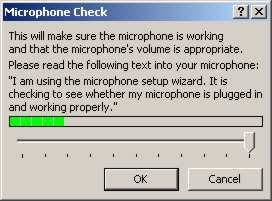
4. Untuk mengatur kualitas suara klik tombol Change Quality. Pilih kualitas suara yang dinginkan.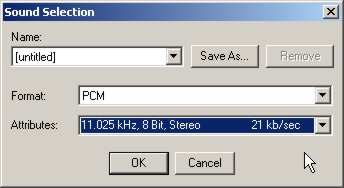
5. Sebaiknya tentukan tempat penyimpanan suara di satu folder dengan file presentasi, klik tombol Browse dan beri tanda centang pada pilihan Link Narration in:
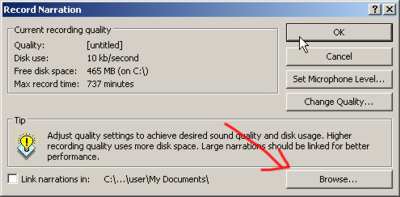
6. Setelah semuanya siap, klik tombol OK. Mulai untuk merekam narasi.
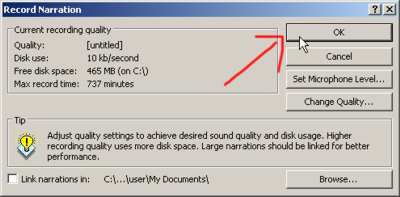
7. Pada saat merekam narasi tampilan presentasi berpindah ke tampila Slide Show. Anda bisa mengatur tampilan setiap slide sesuai dengan narasi yang sedang Anda sampaikan.
8. Narasi akan disimpan secara otomatis. Namun, MS PowerPoint memberi pilihan untuk menyimpan atau tidak waktu narasi-nya. Sebaiknya klik Save, agar narasi sesuai dengan slide presentasi.
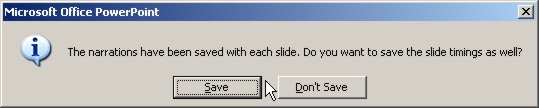
9. Saat ini di dalam slide akan muncul icon loudspeaker yang menandakan ada link narasi.
10. Jika Anda ingin menyimpannya sebagai file PPS, klik tombol MS Office > Save As > PowerPoint Show.
Mudah sekali bukan. Selamat mencoba.













No response to “Memberikan Narasi pada Presentasi PowerPoint”
Leave a reply